In this age of COVID, there is a renewed interest in having patients fill out their intake forms online. No one wants to have to sanitize pens, pass around clip boards or have people put their fingers all over the office computer or tablet.
This is a great way to be able to digitally capture those HIPAA forms through your website. They come directly to your inbox as a PDF for attaching to patient records.
Most patient software systems don’t come with an easy way to do many of these functions yet. Until they do, this the workaround I came up with.

The process is a time consuming and rather technical one, but it can be done. And it’s free, if you can do it yourself (maybe).
If you aren’t technically inclined and haven’t put in some serious hours in web forms, you can simply contact us to have us work on your website to accomplish this.
Contact Form 7
Contact Form 7 is an open source and free contact forms plugin. Yeah, no seriously. It’s free. It comes with a steeper learning curve than other contact form plugins out there, but that price is so nice.

Your average Contact Form 7 on the back end.
Because it is somewhat of a Frankenstein’s monster of development, a lot of additional plugins can be downloaded to add functionality to it.
One plugin allows for previewing the form. Another one allows for a signature box. Another allows you to create conditional logic (where another box opens up when an option is selected). There is another that adds a database, so you retain all your messages. There is one that allows to redirect to another page after a form fill. Most of those plugins are free built through the community of developers. These are all things you can do with a paid forms software out of the box. But those cost more than you pay Microsoft annually for your entire office suite and operating system $90-99 a year.
Yet another allows you to merge a Contact form 7 (hereby called CF7) form with a PDF. Can you do this with the paid ones out of the box? Again, no idea. This is just how I did it.
What else you will need to do it yourself.
You’ll need a plugin called PDF Forms Filler for Contact Form 7 and you will need the full version of some PDF software. (Acrobat Reader won’t cut it here). I used PDF XChange Editor Plus. ($55 one time, as of this writing.) It was a lot less expensive than Acrobat who wants $14.99 a month currently. I will get deeper into the options on the forms filler software in a bit, as far as cost goes.
Build the form that will be sent to you using your existing one.
The first thing you have to do is to set up the form to be filled out by the software. That is where your PDF Editor will be needed. Everywhere that needs to be filled out on the form, needs to have its corresponding field.

For this example, we would have a field called “Bad Breath”. For each possible answer, we would need a field and the its yes and no option. That would mean bad breath yes and bad breath no. I used a radio button for this part. The longer the form, the more involved it gets. This is seriously tedious and slow work.

Each yes or no option is its own field that is part of a group.
Tips and things I learned: Make sure you take out background colors and borders on these forms or there will be lines on top of lines. I would also try to use a nice looking form, instead of the copy of a copy of a copy and etc, you usually give patients, customers or clients. Also, use the same values you’re going to use on the form itself. It will save you time and hassle later. Don’t use the generic Text 1, Text 2, Radio Button 1 and etc. Spend a few hours giving them proper names.
Using the form field bad-breath as our example. I called it “bad-breath”

Make sure you set an export value. I used yes and no, depending on which button is selected. Also, make sure your border is 0 and there is no background color. But there has to be an export value or nothing will work.

Create the online form:
The next thing you have to do is, create the form in Contact for 7. There are a lot of tutorials on this. If this is your first time ever using forms software, don’t try this right out of the gate.
But since you already know how to use it, I will give you a few tricks for how to use the radio buttons.
Double Pipes are the key to getting those radio buttons or checkmarks to work. This is the code for my radio button.
<label> Bad Breath </label>
[radio bad-breath default:2 “yes|yes” “no|no”]
It doesn’t really matter if you used an export value of 1 or whatever or if you called it radio button 15. You have to make the CF7 field correspond to whatever you named the export value in the PDF. That is why it is so much easier to name them the exact same thing as you will on the CF7 form. It gets even worse later, if you didn’t name those things the right way on the PDF when it comes time to merge them.
I will show you a group of check boxes. I forgot to take out all the backgrounds on.

Here is what the code looks like. Again, the double pipes and naming are the keys.
[checkbox appointments “Appointments|Yes”]
[checkbox treatment-instructions “Treatment Instructions|Yes”]
[checkbox billing-information “Billing/ Account Information|Yes”]
[checkbox other “other|Yes”]
Merge them
If you named them the way I recommend, you will have an easier time doing this. If not, best of luck.
Press the PDF form button on the CF7 form you’re working on.

Attach the PDF and then start mapping the fields. If should be fairly self explanatory at this point. The only thing I will say is you will need to use the image embedding tool for signatures. That is below the Field Mapper Tool. Just associate the fields together.

More about the Forms Filler Software
Back to that part. The forms filler software is free, if you don’t mind the forms coming over to you with a large watermark across the back of it. You can pay $50 a year to have the watermark removed.
The software uses an API callback and any forms filled out through it can sit on their server for up to 30 days.
The problem with that is, a doctor, lawyer or real estate professional may not be able to be okay with that. For them, there is an enterprise edition of that software that sits 100% on your host or server.
The nice thing is, it’s not an annual fee for it. It’s $300 one time to the author of it, whom I have no relationship with, other than a few technical support emails back and forth with, and get no commission on.
Sidenote: The Enterprise Edition will not work with certain hosts. I couldn’t get it to work with WPX. The author also notes that it will not work with WP Engine. It works fine with any Ionos, A2, GoDaddy, Bluehost (and Endurance Properties hosts). See the documentation on the Enterprise edition for more information.
The Final Output
Once you have gone through the entire process, you should get the output almost the way you like it. Now your clients or patients can fill out the form online and it will come to you as an email attachment in the familiar format and using the same forms you already use.
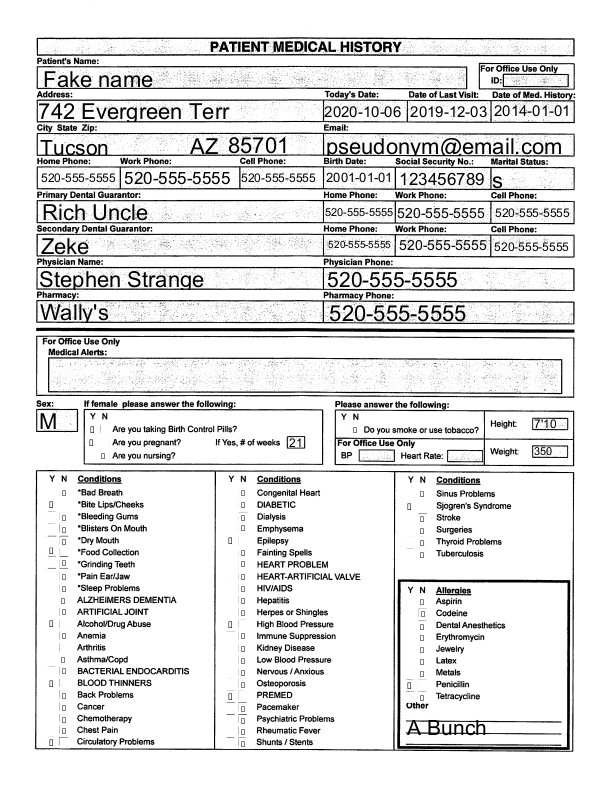
Utilizing Tucson SEO Pros to set up this form fill for you.
Save time and keep your office cleaner by having patients fill out their forms on your website. If you need patients or clients to fill out forms in the course of your website design, we would be happy to do it for you. You would pay the software developer directly for their product any fees due, whether it is the free version, the $50 a year to remove the watermark or the enterprise edition.
Our fees are negotiable and we are glad to help your practice or business save time and help keep your staff and patients healthy in these rough times.

